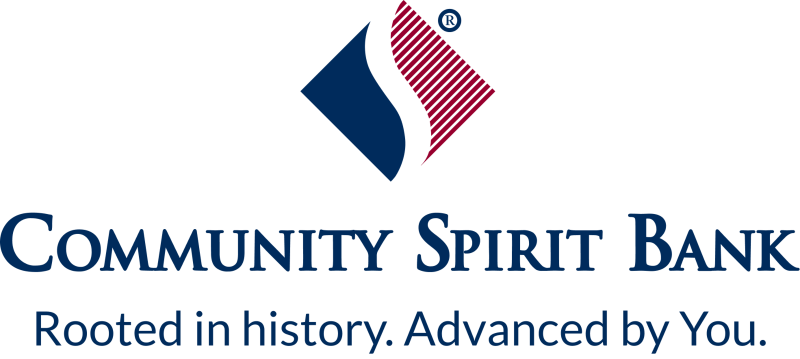Mobile Banking System Migration

Frequently Asked Questions
Why are we upgrading your application?
We are upgrading our mobile application to give our mobile users a more modern design and experience. Upgrading the application gives us the ability to grow our mobile platform at a faster rate than what we have in place today.
What are some of the new features/functions?
An updated user interface and user experience
- New look and feel.
- App landing page redesign.
What happens to text banking functionality with the new mobile app? Will end users need to re-enroll?
Yes, users will need to re-enroll for text banking once their new application has been launched.
Why can't I find my app when I search? Will customers also have difficulty locating the new application?
Customers using Android devices will most likely have issues locating the new app the first week after launch; those with Apple devices should not experience these issues, as Apple apps are available within Apple App Store search more quickly.
Google Play search takes multiple factors into account, such as app titles, developer names, and app descriptions. With new apps being published every day and ongoing changes to how search results are ranked, search results change regularly. Also, your end users can get different search results depending on their device, location, mobile carrier, support for available features, and more.
What happens to our current apps?
It is important to note that both platforms will require all users to set up biometrics if they previously had that feature enabled in the old app. All users will also be presented with new Terms & Conditions in order to use the newest apps. Please note that there are two different experiences for Android, and this is dependent upon how your Android application was originally launched.
iPhone users: If enabled, Auto-update should update the application without end user interaction; however, there may be conditions with the user’s device that may prevent the update from happening. These conditions include device Wi-Fi, data network settings or other circumstances that may require a manual update of the existing application. If a user is having issues with the current application, they can update their app by following the instructions below:
- To update apps individually or in bulk using the Apple App Store app on your mobile device:
- Open the Apple App Store.
- Select the Profile Picture (Person Icon).
- Scroll down to the Upcoming Automatic Updates.
- From here, the user can opt in to update all available apps or scroll to your institution’s application and update it.
- If the mobile user is seeing the "Our Mobile Banking Solution has changed. Please check our website for more information” message, then this is a good indicator that the app didn’t automatically update, and they should follow the steps above to update.
Android users – New App URL: Users will be required to remove the old application and download the new version from the Google Play Store once available. Apiture will provide your institution with the new Android app store URL that can be used for marketing purposes. Users who attempt to access the old application will receive the following message (not customizable). Apiture encourages you to place marketing messages/materials on your website.
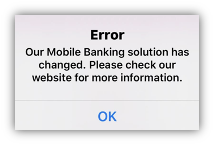
Android users – Existing App URL: Users that have auto update enabled may not have to update their application, but this isn’t always guaranteed. If a user is having issues with the current application, they can update their app by following the instructions below:
- To update apps individually or in bulk using the Google Play Store app on your mobile device:
- Open the Google Play Store app.
- Tap Menu Manage apps & devices.
- Apps with an update available are labeled "Update available." You can also search for a specific app.
- Tap Update.
- Note: Some apps require new permissions when they are updated. You may see a notification asking if you accept the new permissions.
- Tip: In some cases, you may need to restart your device to update an app.
- If the mobile user is seeing the ’Our Mobile Banking Solution has changed. Please check our website for more information” message, then this is a good indicator that the app didn’t automatically update, and they should follow the steps above to update.
Why am I getting a “Welcome to Mobile Banking” email when I have been a mobile banking user for some time?
As we transition financial institutions to the Xpress Mobile Banking platform, end users new to mobile banking will receive a welcome email. However, there may be some individuals who previously used our legacy mobile banking product that receive this email in error. We apologize for any inconvenience this may cause you or your customers.
Is the name of the product changing?
Yes, we will now refer to the mobile application as the Xpress Mobile Banking Application.
Apple just sent me an email asking me to accept a new agreement for my mobile app. Should I accept this?
Yes, if you happen to receive an email from Apple asking you to accept a new Apple Agreement or Paid Applications Schedule Agreement, you should accept. This is important because accepting the agreement will allow for submitting your new mobile experience to the Apple AppStore.